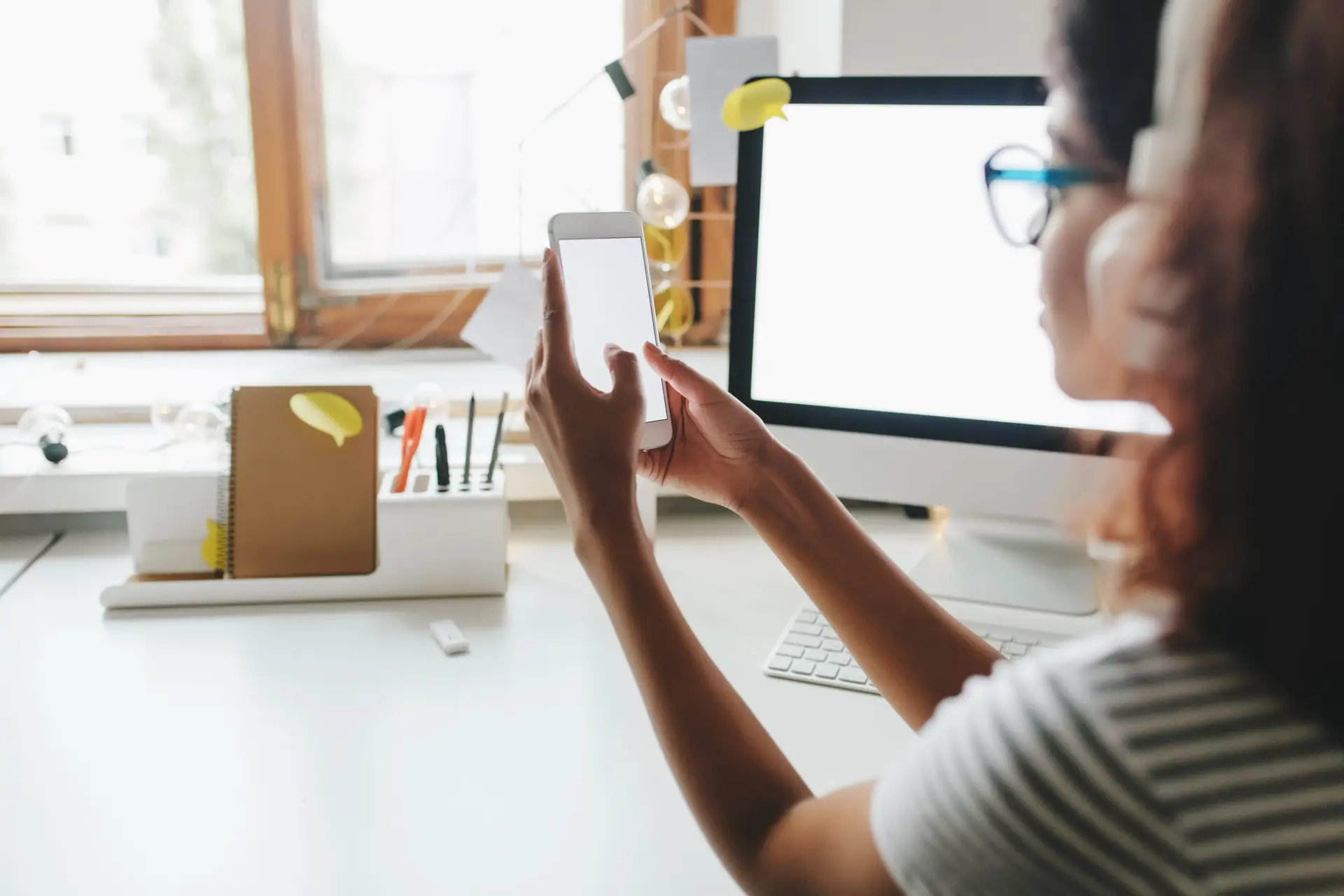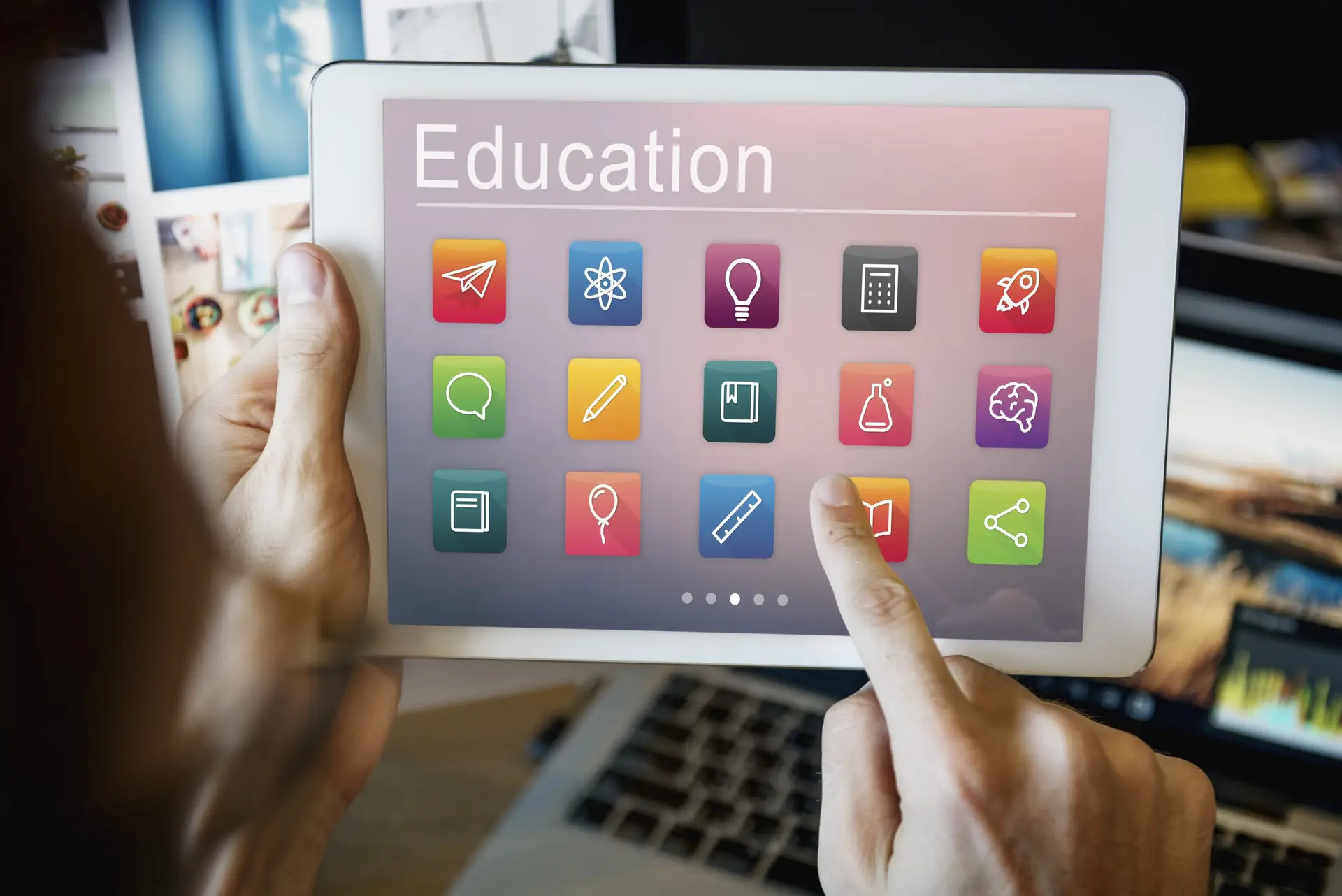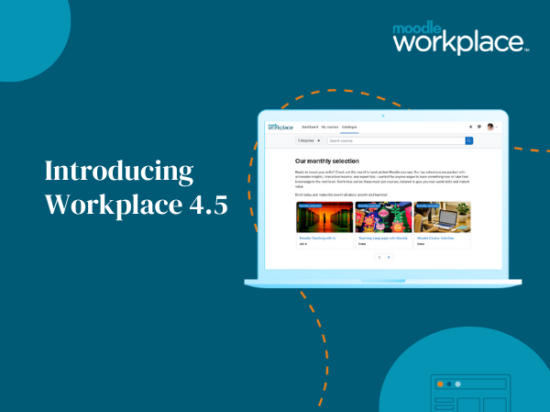Moodle has become even more mobile friendly with the inclusion of the new standard ‘MyMobile’ theme in the 2.2 release. The new theme is designed especially for mobile and tablet devices, such as iPhone and iPad respectively. The theme also works nicely for mobile devices running the Android operating system. No app download is required.
Once configured, your moodle site will auto-detect the end-user’s device type and display the default, mobile or tablet theme.
Your Moodle site must be running version 2.2 or later and your administrator must select the ‘MyMobile’ theme for ‘mobile’ and ‘tablet’ via Settings block > Site administration > Appearance > Themes > Theme selector. If you are running an earlier 2.x version and cannot foreseeably upgrade your Moodle, you may wish to consider installing the MyMobile theme available from the Themes database on moodle.org. Alternatively, if a Moodle upgrade or theme plugin are not options, simply access your site using any standard (or custom) theme via tablet or mobile, bearing in mind, the theme is unlikely optimised for mobile devices.
The end user is presented with a neat two-column layout. It is a white and blue theme with predominantly monochrome icon set.
Situated on the Front page, in the left column, the ‘Student’ block consists of button links to ‘My home’, ‘My profile’ and ‘Logout’.
‘My home’ is essentially the ‘My Moodle’ dashboard which displays personalised information including enrolled courses, assignments due, upcoming chat sessions, SCORM packages etc.
‘My profile’ displays the said user’s profile information. We can follow the ‘Settings’ link to choose our preferred language, edit profile, change password and configure other settings related to portfolios, messaging and blogs.
The right column consists of a Site news forum and combo list of course categories and courses. Naturally, the front page layout can be edited via Settings block > Site administration > Front page > Front page settings.
We can follow a link from the course catalogue to navigate to any given course. The course name displays in the page header and there are button links to ‘Settings’, ‘Jump’ and ‘Navigation’.
‘Settings’ is a shortcut to our user profile settings page. ‘Jump’ is an anchor link to the bottom of the current page and ‘Navigation’ displays a drop-menu to navigate the course and site.
Situated in a course, the left column displays the course name, description and visible blocks that can be expanded and collapsed. The user can toggle the second column on/off as preferred. Also, the theme displays nicely in both landscape and portrait view.
Most importantly, the mobile-friendly theme enables users to participate in a course via smart phone or tablet in a manner that is familiar and consistent with the desktop experience. Participants can use assignment, blog, chat, forum, messaging, quiz, wiki etc. Moreover, as expected, administrators and teachers can perform additional functions for their respective roles.
The new MyMobile theme is a welcome addition to the core Moodle software and underlines the value of learning by anyone, anywhere at anytime.