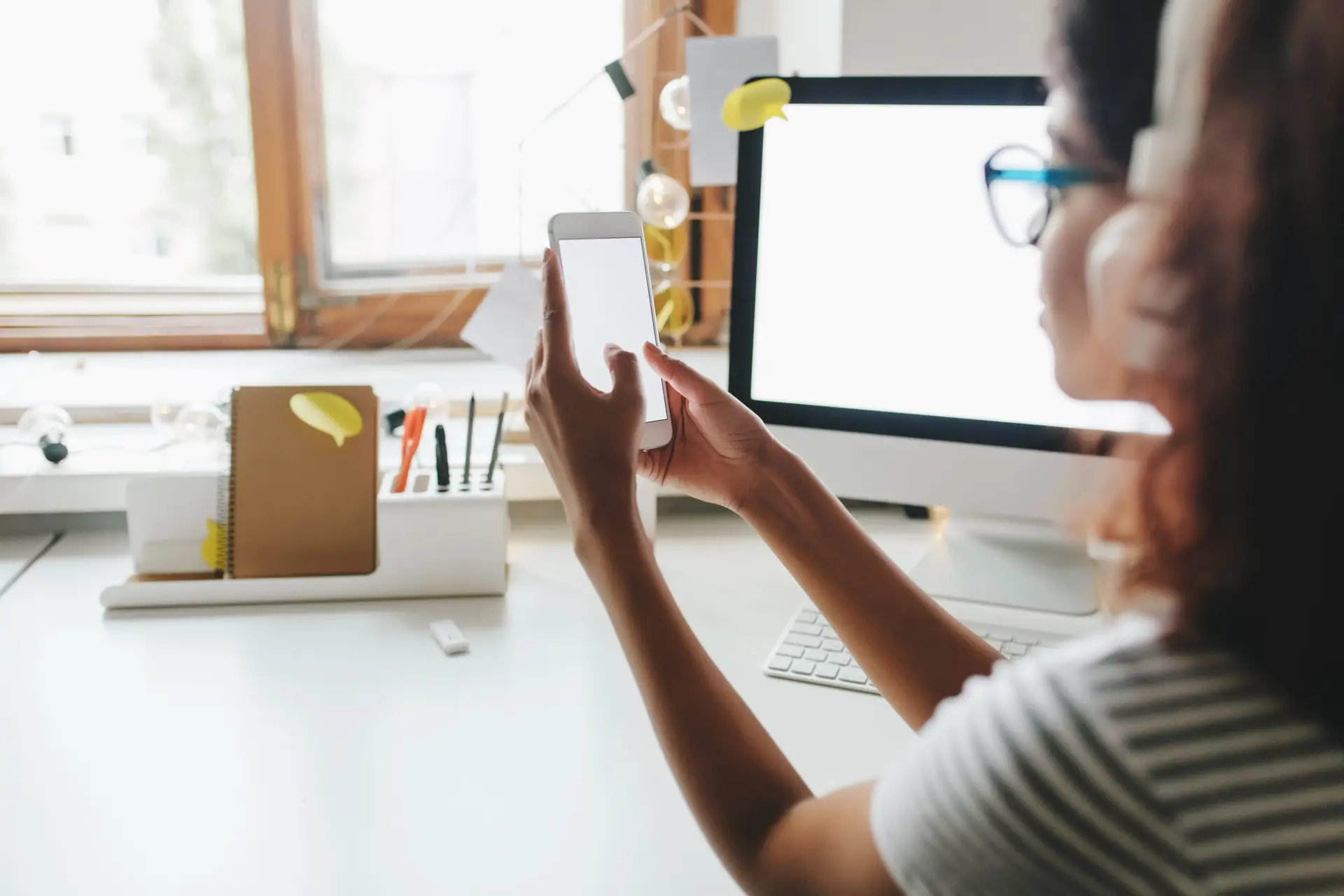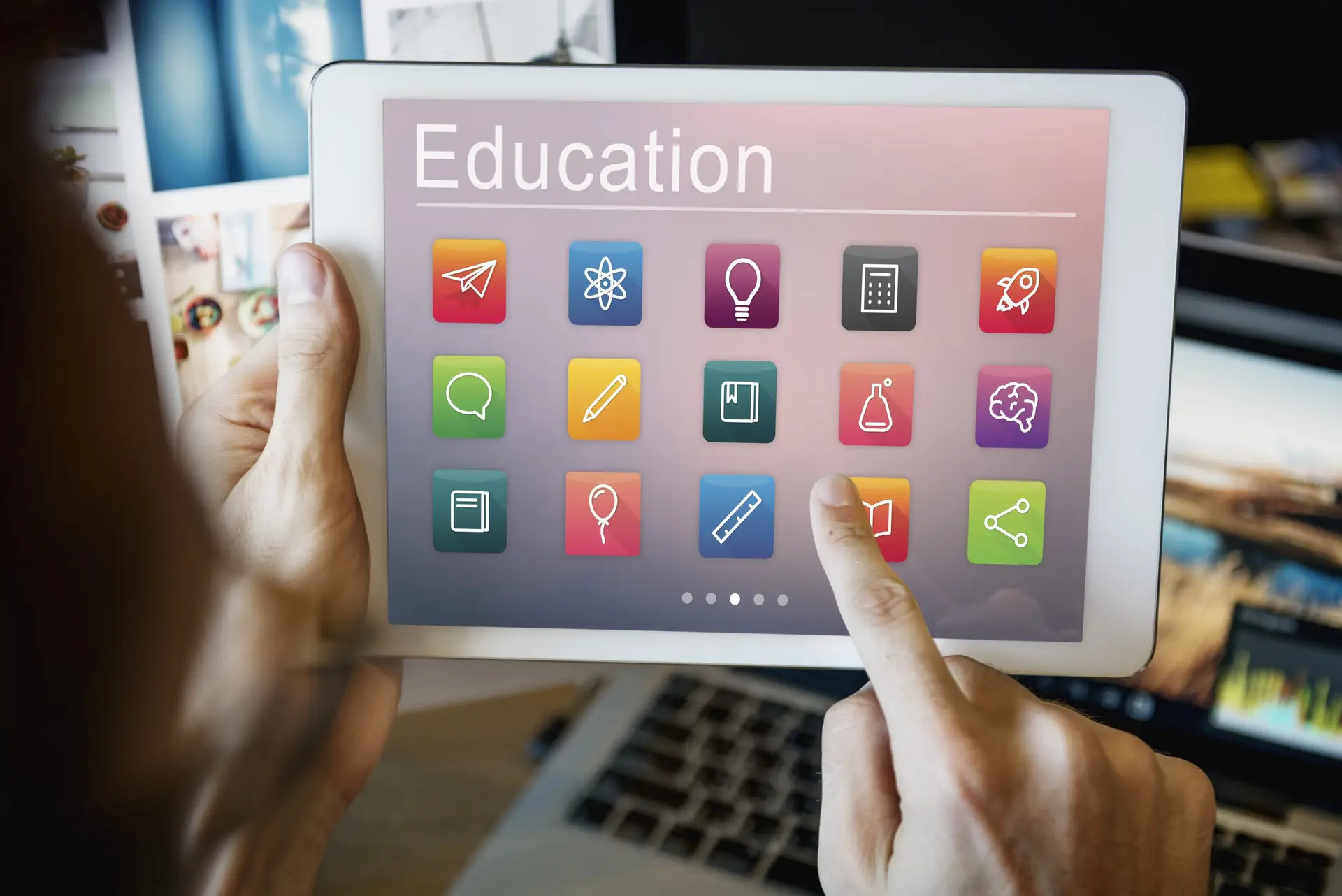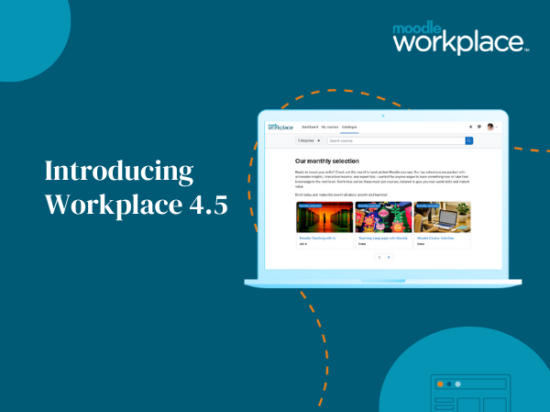If you’re building an online course, chances are you have less time to build it than you would ideally like. This can lead to the temptation to take shortcuts. One area that you do not want to suffer is the accessibility of your course.
Accessibility isn’t just about meeting the needs of learners with visual or mobility constraints. Good course design and accessibility are about ensuring ALL learners can get the most out of your course. People have different needs and different ways of interacting with your course, so it is important to make your course as effective as possible for all learners.
There are some simple ways to improve the accessibility of your online courses. Let’s explore some simple tips…
Text
There are quick and easy ways to improve the accessibility of the text throughout your course, including:
- Using the text editor heading styles instead of bold or increasing font size.
- The spacing of text is also important. Follow these WCAG guidelines:
- Line spacing should be at least 1.5 times the font size
- Spacing after paragraphs at least 2 times the font size
- Letter spacing at least 0.12 times the font size
- Word spacing at least 0.16 times the font size.
Language
How you word your material also needs to be considered. Make sure you use clear and concise language. Avoid jargon and ensure any acronyms or abbreviations are clearly explained. Also consider the language level of the users. This means think about the level of education most of the learners would have.
Hyperlinks
Ensure the purpose of your links are clear from the link text. Avoid using “click here”. You want the learner to understand the purpose and content of the link from reading the text of the hyperlink.
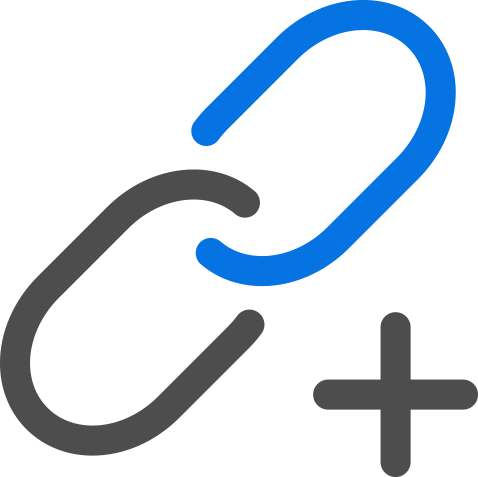
Images
Visual engagement is crucial to good online course design. There are some simple ways you can ensure your imagery doesn’t negatively impact accessibility, including:
- Provide alternative text for images and any other non-text content that contribute to learning.
- Decorative images do not require alternative text as you want screen readers to skip over them.
Audio and Video
Multimedia is a great way to enhance an online course and there are some simple things you can do to make multimedia more accessible, including:
- Provide transcripts and captions.
- Allow learners to pause the content.
- Avoid using flashing or blinking content or animations that could trigger seizures.
Colour
Using colour is a great way to enhance learning but can also make learning far more difficult if you’re not mindful. The simple step to take is to use contrast to ensure your text is easy to read.
If you would like some help with choosing accessible colours, Adobe has colour accessibility tools. Visit the Adobe Colour Contrast Analyser
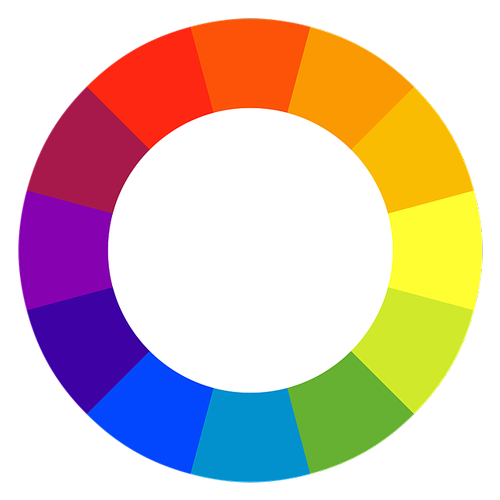
Navigation
When it comes to your Learning Management System, you want to ensure the navigation is available via the keyboard. If you’re using Moodle then this is taken care of for you.
As you’re building within your Learning Management System you will want to ensure the page appears and works in predictable and consistent ways. You want learners to be able to focus on the learning not on how to use your system.
The next step is then to ensure any content you’re uploading that has navigation is also available via the keyboard. Most content authoring tools have accessibility features, so make sure you leverage them.
Content Uploads
Your Learning Management System can be highly accessible but if you’re uploading files for learners to access, you need to consider how accessible each file is.
You can easily improve the accessibility of them by using accessibility tools built into the software you are using to edit the file. Next time you are using Microsoft Word, Microsoft PowerPoint or Adobe Acrobat check out their accessibility features.
Interactions
It is well known that using content that learners interact with improves learning outcomes. So if we wish to keep things as accessible as possible we need to consider the types of interactions we use. Simply put think about whether someone will understand the interaction and could they use your interaction if they struggle to use a mouse.
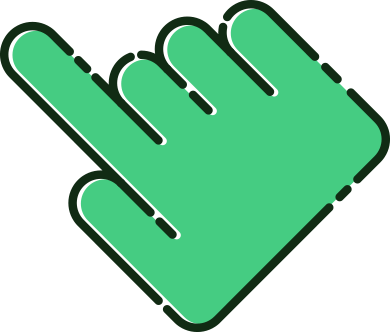
Time
Making a course accessible also involves ensuring there is plenty of time for all learners to complete the course and materials. This can include:
- Allowing learners to pause multimedia.
- Allowing plenty of time for any timed activities or quizzes.
- Ensuring progress won’t be lost if the internet connection is disrupted.
These are just a few examples of how you can make your online courses more accessible. For more information, you can refer to the current web page context which has a detailed article on this topic .
Whenever you are feeling a tad complacent about accessibility, remember that accessible courses are well designed courses and well designed courses are accessible courses.
Want the complete low down on improving the accessibility of your courses? Visit the Web Content Accessibility Guidelines (WCAG) 2.2