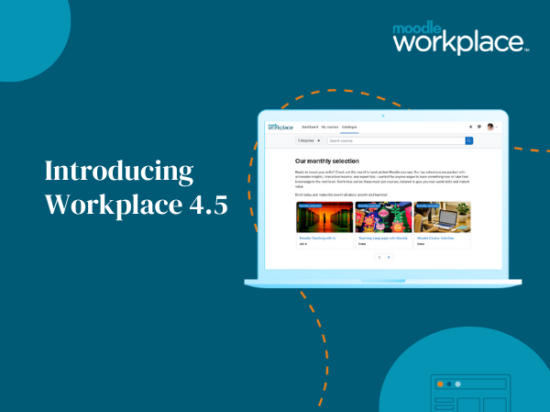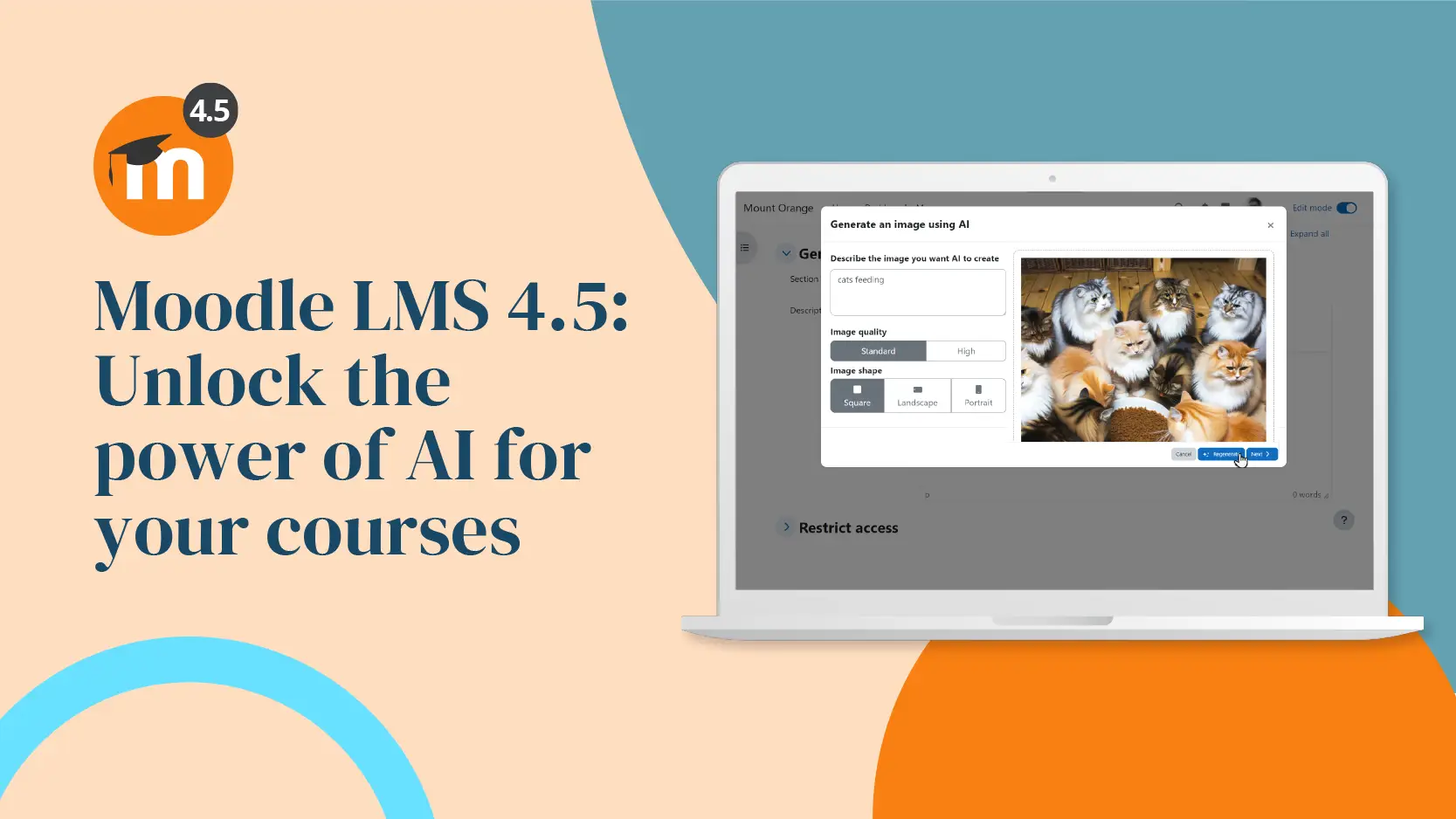What is MoodleNet?
MoodleNet is Moodle’s open source federated platform for educators, focused on open educational resources (OER). It is built on the philosophy of a quality education for all under UNESCO’s Sustainable Development Goal 4 and Moodle’s values of openness, respect, integrity and innovation.
MoodleNet sustainably empowers communities of educators to share, curate and learn from each other to improve the quality of education.
MoodleNet can be used to share digital content into any Moodle site. In Moodle version 4.0 or later, administration settings, you will find the MoodleNet settings:
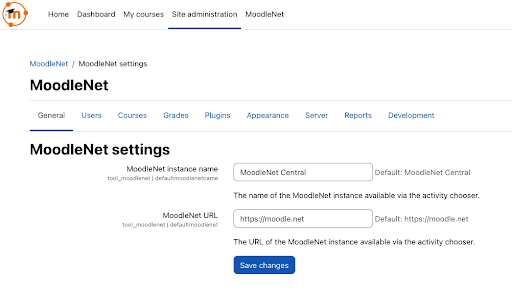
By default, MoodleNet is enabled in Moodle 4.0 or later and you can add resources to your Moodle course in two ways; from within Moodle by browsing MoodleNet or by visiting MoodleNet and sending resources to Moodle.
Adding resources from MoodleNet to your Moodle course
As long as a MoodleNet service is enabled in your Moodle administration settings, anyone with the permission to add content to a course will see a MoodleNet logo on the activity chooser when adding to their course.
When in your course, turn edit mode on and select “Add an activity or resource”. The activity or resource screen has a link to the MoodleNet service configured in the administration settings at the bottom of the screen:
Selecting “Or browse for content on MoodleNet” will direct you to the content available, allowing you to search and find a resource:
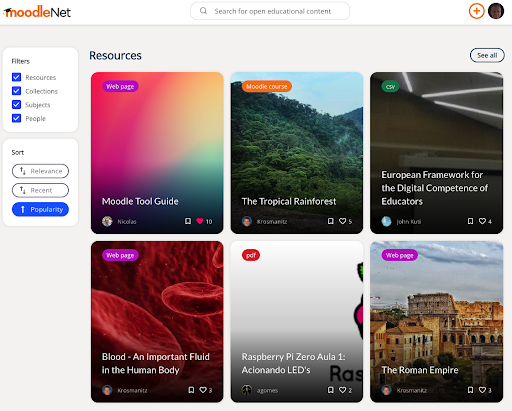
Once you’ve found a resource you’d like to use in your Moodle course, you’ll see a button on the right “Send to Moodle”. This allows you to send any resource to your Moodle course.
Directly send resources from MoodleNet to your Moodle course
Anyone may send any resource to their Moodle course where they are logged into Moodle with teacher permissions. There is no need to login to MoodleNet to do this. Once you have clicked the “Send to Moodle” button, MoodleNet asks you to confirm the location of your Moodle instance.
For more tips and tricks on how to better utilise Moodle, and browse by topic, follow our news page for regular articles and subscribe to our newsletter.